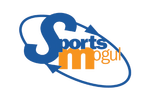Editing Rosters and Player Ratings in Football Mogul
by Clay Dreslough (Updated September 24th, 2020)
Football Mogul includes teams and players from 1951 through the current season. Many stats like tackles and sacks weren't official until recently, so the files included with Football Mogul may need some editing before the rosters and player ratings match your memory of any specific team.
Disagreement about historical player value is also common. Therefore, we've made it easy to edit the player ratings (and rosters) included with Football Mogul. This page describes how you can remake the player databases using a text editor and the "Create Database" tool in Football Mogul.
Overview
When you start a new game, Football Mogul loads the Football Mogul Database corresponding to the year you have chosen. For example, when you start in 1972, Football Mogul loads "Universe-1972.dat" from Football Mogul's "database" folder. The '.dat' files are in the same format as the ".mog" files (i.e. "saved game" files) — so you can create your own .dat files by just renaming a saved game file.
If you would like to modify the database that is loaded when you start a new game, you have three choices:
1) Visit http://mogulforums.com/forumdisplay.php?1208-Football-Mogul-Mods and look for ".dat" files posted by other users. Backup your old ".dat" files and download new ones.
2) Start a new game and turn on Commissioner Mode (in 'Options' on the Tools Menu). Use the "Edit Player" button in each player's Scouting Report to change their data. Then, save your game. Football Mogul will only save your game as a ".mog" file; you must use Windows to manually rename it as the correct ".dat" file (e.g. "Universe-1972.dat") and move it to the "Database" folder.
3) Edit the raw data in Football Mogul's "Stats" folder (in the "Input" folder; e.g. "C:\Sports Mogul\Football Mogul 20\Input\Stats"). Then use the "Create Historical Database" or "Create Modern Database" buttons in the Advanced Options Dialog. "Historical Database" refers to any season that has already been complete. "Modern Database" refers to the database for the current season.
To create a new database for a specific historical year, start a new game in that year and then click the "Create Historical Database". To create new databases for all historical years, click "Create Historical Database" and then choose "Create All Historical Databases" (this process will take several minutes).
Options #1 and #2 are fairly straightforward, so I'll describe how option #3 works.
The "Create Historical Database" and "Create Modern Database" Buttons
When you click "Create Historical Database" or "Create Modern Database", Football Mogul does the following:
1. Loads the appropriate roster file from "Stats" folder (e.g. "1972_rosters.csv"). Football Mogul uses the "Lahman ID" column in this file as a unique identifier for each player. The "FirstName" and "LastName" fields are not used (but are included for informationl purposes).
2. Loads the "Players.csv" file. As each player line is read, it looks for that player in the roster file that was just loaded. When it finds a player, it creates the player with the biographical information from "Players.csv" and puts him on the team specified by the Roster File.
3. It loads the season-by-season stats for each player from the "Seasons.csv" file in the "Stats" folder.
4. It calculates ratings for every player, based on the player's entire career. For example, if you start a game in 1996, Football Mogul will load all stats before 1996 and store them for display in the Scouting Report. However, it will also "look ahead" to stats accrued by all players in 1996 and after 1996, and use those stats (in addition to the stats before 1996) to create a set of ratings for that player at that point in his career.
You can view player ratings at any time by clicking 'Commissioner Mode' in the Options Dialog, and then clicking 'Edit Player' on the player's Scouting Report.
5. Football Mogul then saves this universe of players as a ".dat" file matching the chosen year (for example: "Universe-1986.dat") in the "Databases" folder. This will automatically overwrite the current ".dat" file in that folder.
6. It then ALSO creates a ".dat" file (e.g. "Rookies-1986.dat") containing just the rookies in that universe. A "rookie" is defined as any player in the universe who doesn't have any accumulated stats as of the start of the season. The "rookies" files store the players that are made available in each year's college draft. For example, when you finish the 1986 season, players from "Rookies-1987.dat" will be loaded and placed in the college draft pool.
Starting a New Game
When you start a new game, Football Mogul:
1. Loads the relevant ".dat" file from the "Databases" folder.
2. Loads player ratings from the "Simulation" folder inside the "Ratings" folder.
If you edit the file for a specific year in the "Ratings" folder, those ratings will be loaded when you start a new game in that year.
By default, Football Mogul will not load player ratings after a new game has been started. To refresh player ratings at the beginning of each historical year, turn on Replay Mode:
"Replay Mode"
If you start a new game in Replay Mode, Football Mogul loads player ratings from the "Replay" folder:
Football Mogul includes teams and players from 1951 through the current season. Many stats like tackles and sacks weren't official until recently, so the files included with Football Mogul may need some editing before the rosters and player ratings match your memory of any specific team.
Disagreement about historical player value is also common. Therefore, we've made it easy to edit the player ratings (and rosters) included with Football Mogul. This page describes how you can remake the player databases using a text editor and the "Create Database" tool in Football Mogul.
Overview
When you start a new game, Football Mogul loads the Football Mogul Database corresponding to the year you have chosen. For example, when you start in 1972, Football Mogul loads "Universe-1972.dat" from Football Mogul's "database" folder. The '.dat' files are in the same format as the ".mog" files (i.e. "saved game" files) — so you can create your own .dat files by just renaming a saved game file.
If you would like to modify the database that is loaded when you start a new game, you have three choices:
1) Visit http://mogulforums.com/forumdisplay.php?1208-Football-Mogul-Mods and look for ".dat" files posted by other users. Backup your old ".dat" files and download new ones.
2) Start a new game and turn on Commissioner Mode (in 'Options' on the Tools Menu). Use the "Edit Player" button in each player's Scouting Report to change their data. Then, save your game. Football Mogul will only save your game as a ".mog" file; you must use Windows to manually rename it as the correct ".dat" file (e.g. "Universe-1972.dat") and move it to the "Database" folder.
3) Edit the raw data in Football Mogul's "Stats" folder (in the "Input" folder; e.g. "C:\Sports Mogul\Football Mogul 20\Input\Stats"). Then use the "Create Historical Database" or "Create Modern Database" buttons in the Advanced Options Dialog. "Historical Database" refers to any season that has already been complete. "Modern Database" refers to the database for the current season.
To create a new database for a specific historical year, start a new game in that year and then click the "Create Historical Database". To create new databases for all historical years, click "Create Historical Database" and then choose "Create All Historical Databases" (this process will take several minutes).
Options #1 and #2 are fairly straightforward, so I'll describe how option #3 works.
The "Create Historical Database" and "Create Modern Database" Buttons
When you click "Create Historical Database" or "Create Modern Database", Football Mogul does the following:
1. Loads the appropriate roster file from "Stats" folder (e.g. "1972_rosters.csv"). Football Mogul uses the "Lahman ID" column in this file as a unique identifier for each player. The "FirstName" and "LastName" fields are not used (but are included for informationl purposes).
2. Loads the "Players.csv" file. As each player line is read, it looks for that player in the roster file that was just loaded. When it finds a player, it creates the player with the biographical information from "Players.csv" and puts him on the team specified by the Roster File.
3. It loads the season-by-season stats for each player from the "Seasons.csv" file in the "Stats" folder.
4. It calculates ratings for every player, based on the player's entire career. For example, if you start a game in 1996, Football Mogul will load all stats before 1996 and store them for display in the Scouting Report. However, it will also "look ahead" to stats accrued by all players in 1996 and after 1996, and use those stats (in addition to the stats before 1996) to create a set of ratings for that player at that point in his career.
You can view player ratings at any time by clicking 'Commissioner Mode' in the Options Dialog, and then clicking 'Edit Player' on the player's Scouting Report.
5. Football Mogul then saves this universe of players as a ".dat" file matching the chosen year (for example: "Universe-1986.dat") in the "Databases" folder. This will automatically overwrite the current ".dat" file in that folder.
6. It then ALSO creates a ".dat" file (e.g. "Rookies-1986.dat") containing just the rookies in that universe. A "rookie" is defined as any player in the universe who doesn't have any accumulated stats as of the start of the season. The "rookies" files store the players that are made available in each year's college draft. For example, when you finish the 1986 season, players from "Rookies-1987.dat" will be loaded and placed in the college draft pool.
Starting a New Game
When you start a new game, Football Mogul:
1. Loads the relevant ".dat" file from the "Databases" folder.
2. Loads player ratings from the "Simulation" folder inside the "Ratings" folder.
- e.g. "C:\Sports Mogul\Football Mogul 20\Input\Ratings\Simulation\"
If you edit the file for a specific year in the "Ratings" folder, those ratings will be loaded when you start a new game in that year.
By default, Football Mogul will not load player ratings after a new game has been started. To refresh player ratings at the beginning of each historical year, turn on Replay Mode:
"Replay Mode"
If you start a new game in Replay Mode, Football Mogul loads player ratings from the "Replay" folder:
- e.g. "C:\Sports Mogul\Football Mogul 20\Input\Ratings\Replay\"